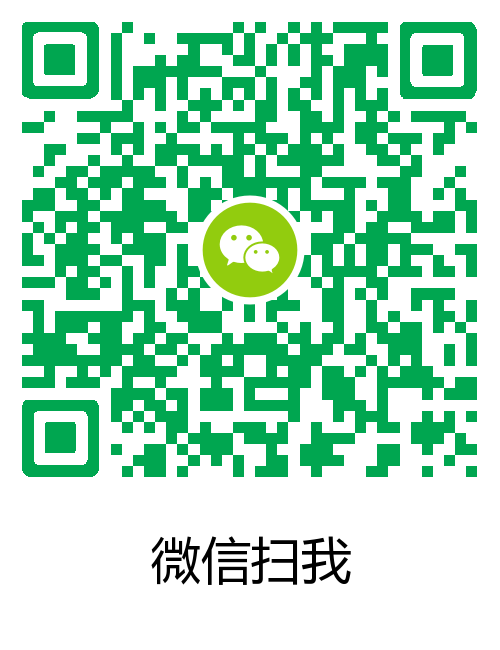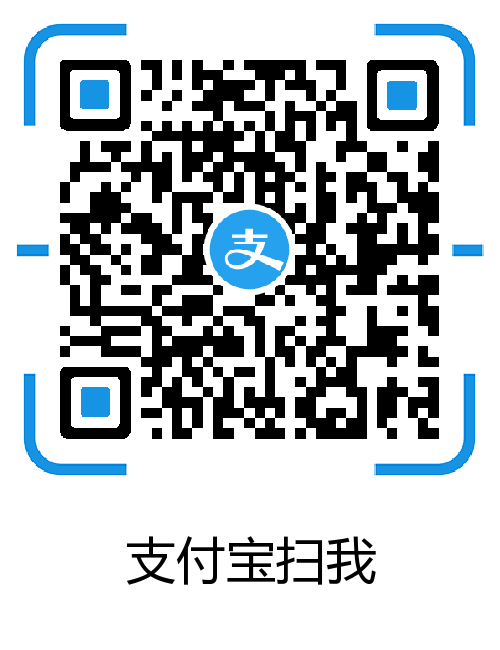所谓的主题切换,就是能够根据不同的设定,呈现不同风格的界面给用户,也就是所谓的换肤。 本文主要总结了目前作者所知的两种实现方案.
概述 一直以来,认为App换肤是件很酷的东西,不同用户可以自己打造喜欢的颜色,类似墨迹,QQ,或是软件夜间模式,给用户很酷的体验.
在写这个换肤实践方案之前,我也参考了其他人的一些总结,基本上大家都是从这几个思路去实现, 如果出现有误或者不够详细的地方,希望大家提出意见或者自行进行扩展.
基本上换肤实现思路有两类: 1):应用内自定义style. 2):外部加载(apk,压缩资源,插件等) . 本文重要讲内置style及实现的相关步骤, 外部加载只不过是中间加了一部分数据下载和处理,有兴趣的同学自行baidu/google.
内置Style 1.自定义软件中换肤需要统一处理的属性名,如下 atts.xml 1
2
3
4
5
6
7
<?xml version="1.0" encoding="utf-8" ?>
<resources >
<attr name ="mainColor" format ="color" />
<attr name ="mainPrimaryTextColor" format ="color" />
<attr name ="mainPrimaryLightTextColor" format ="color" />
<attr name ="mainBgColor" format ="color" />
</resources >
attr里可以定义各种属性类型,如color、float、integer、boolean、dimension(sp、dp/dip、px、pt…)、reference(指向本地资源)等等。
2.定义主题 我们需要在资源文件中定义若干套主题。并且在主题中设置各个属性的值。本例子中,重要是针对软件颜色做了不同样式的定义.
1
2
3
4
5
6
7
8
9
10
11
12
13
14
15
16
17
18
19
20
21
22
23
24
25
26
27
28
29
30
31
<style name ="AppTheme.Base.Green" >
<item name ="colorPrimary" >
<item name ="colorPrimaryDark" >
<item name ="colorAccent" >
<item name ="mainBgColor" >
<item name ="mainColor" >
</style>
<style name ="AppTheme.Base.Blue" >
<item name ="colorPrimary" >
<item name ="colorPrimaryDark" >
<item name ="colorAccent" >
<item name ="mainBgColor" >
<item name ="mainColor" >
</style>
<style name ="AppTheme.Base.Purple" >
<item name ="colorPrimary" >
<item name ="colorPrimaryDark" >
<item name ="colorAccent" >
<item name ="mainBgColor" >
<item name ="mainColor" >
</style>
<style name ="AppTheme.Base.Grey" >
<item name ="colorPrimary" >
<item name ="colorPrimaryDark" >
<item name ="colorAccent" >
<item name ="mainBgColor" >
<item name ="mainColor" >
</style>
3.布局文件中使用 资源定义好后,需要订制样式的控件需要引用我们自定义的属性,使用方法如下:
1
2
3
4
5
6
7
8
9
10
11
<? xml version="1.0" encoding="utf-8" ?>
<android.support.v7.widget.Toolbar xmlns:android ="http://schemas.android.com/apk/res/android"
xmlns:app ="http://schemas.android.com/apk/res-auto"
android:id ="@+id/toolbar"
android:layout_width ="match_parent"
android:layout_height ="wrap_content"
android:paddingTop ="@dimen/toolbar_padding_top"
android:background ="?attr/mainColor"
android:minHeight ="?attr/actionBarSize"
app:theme ="@style/ThemeOverlay.AppCompat.Dark.ActionBar"
app:popupTheme ="@style/ThemeOverlay.AppCompat.Light" />
这里只列出了tool应用颜色的例子android:background=”?attr/mainColor” , 当然还可以使用?attr/colorValue、?attr/stringValue与?attr/referenceValue来引用主题中的颜色值、字符串以及图片。
4.设置主题及布局文件 布局文件与主题都写好了,接下来我们就要在Activity的onCreate方法里的setContextView前使用了。这里最好写在BaseActivity中,更具share保存的样式值,来动态设置theme
1
2
3
4
5
6
7
8
9
10
11
12
13
14
15
16
17
18
19
20
21
22
23
24
25
26
27
28
29
30
31
32
private void setBaseTheme() {
SharedPreferences sharedPreferences = getSharedPreferences(
Consts.SHARE_NAME, MODE_PRIVATE);
int themeType = sharedPreferences.getInt("theme_type" , 0 );
int themeId;
switch (themeType) {
case THEME_GREEN:
themeId = R.style.AppTheme_Base_Green;
break ;
case ThEME_BLUE:
themeId = R.style.AppTheme_Base_Blue;
break ;
case THEME_ORANGE:
themeId = R.style.AppTheme_Base_Orange;
break ;
case THEME_TEAL:
themeId = R.style.AppTheme_Base_Teal;
break ;
case THEME_BROWN:
themeId = R.style.AppTheme_Base_Brown;
break ;
case THEME_GREY:
themeId = R.style.AppTheme_Base_Grey;
break ;
case THEME_PURPLE:
themeId = R.style.AppTheme_Base_Purple;
break ;
default:
themeId = R.style.AppTheme_Base_Default;
}
setTheme(themeId);
}
5.样式生效方法 谈到生效方法,大家会有很多说法,也有很多思路, 当然直接设置后立即生效体验会好点, 但是系统限制, 正常的化需要重启activity.
1自定义需要样式变换的所有View, 不需要重启 代表性项目 MultipleTheme , 为了不重启activity, 自定义了所有需要样式变动的View, 原理为通过对rootView进行遍历,对所有实现了ColorUiInterface的view/viewgroup进行setTheme操作来实现即使刷新的。方式臃肿粗暴, 虽然是不需要重启activity,还可以针对每个view变换过程做动画,但是个人不推荐.
2动态活取每个需要样式变更控件, 活取atts值,对每个控件操作 这种也不用重启activity, 代表性项目 Colorful ,虽然对比上一种方式从业务逻辑脱了了一部分,但还是有点繁杂,需要对每个控件做 Setter
1
2
3
4
5
6
7
8
9
10
11
12
13
14
15
ListView mNewsListView = (ListView ) findViewById(R .id.listview);
ViewGroupSetter listViewSetter = new ViewGroupSetter (mNewsListView, 0 );
listViewSetter .childViewTextColor (R .id.news_title, R .attr.text_color);
Colorful mColorful = new Colorful .Builder (this)
.....backgroundDrawable (R .id.root_view, R .attr.root_view_bg)
.....backgroundColor (R .id.change_btn, R .attr.btn_bg)
.....textColor (R .id.textview, R .attr.text_color)
.....setter (listViewSetter)
.....create ();
3乖乖重启activity 既然这个多方法都不能完美去完成项目, 那我们不如按照官方方重启activity,为了美化转变效果,可以正对activity做一些动画,效果也是不错, 如下视频.
6.代码中如何动态活取自定义属性值 有两种方法如下:
1
2
3
TypedArray a = obtainStyledAttributes(new int []{R.attr.mainBgColor,
R.attr.mainColor});
int color = a.getColor(0 , Color.BLACK)
1
2
TypedValue typedValue = new TypedValue ();
new Theme .resolveAttribute(mAttrResId, typedValue, true )
聊聊apk方式的主题实现 APK主题方案和主题包保存到SD卡上(墨迹,搜狗实现方式)的方案类似,只不过是apk压缩格式,一些资源的引用可以调用系统api。
APK主题方案的基本思路是:在Android中,所有的资源都是基于包的。资源以id进行标识,在同一个应用中,每个资源都有唯一标识。但在不同的应用中,可以有相同的id。因此,只要获取到了其他应用的Context对象,就可以通过它的getRsources获取到其绑定的资源对象。然后,就可以使用Resources的getXXX方法获取字符串、颜色、dimension、图片等。
1
2
3
4
5
6
7
8
9
10
11
try {
String remotePackage = "com.your.themepackagename"
Context remoteContext = createPackageContext(remotePackage,
CONTEXT_IGNORE_SECURITY)
Resources remoteResources = remoteContext.getResources()
text.setText(remoteResources.getText(remoteResources.getIdentifier("application_name" , "string" , remotePackage)))
color.setTextColor(remoteResources.getColor(remoteResources.getIdentifier("color_name" , "color" , remotePackage)))
image.setImageDrawable(remoteResources.getDrawable(remoteResources.getIdentifier("ic_icon" , "drawable" , remotePackage)))
} catch (NameNotFoundException e) {
e.printStackTrace()
}
除了压缩包,apk包等实现方式,还可以考虑插件实现方式,目的都是更好的解耦,更方便的迭代项目.Github